In our most recent blog post, we have shown how to install ElasticSearch via Helm. This time, we will add a Kibana server (via Helm again), so we can visualize the data stored in the ElasticSearch database.
Compared to the installation of the ElasticSearch, the installation of Kibana is quite simple. The default stable Helm chart for Kibana is just a single node installation and the resource needs are not too high.
Prerequisites
- ElasticSearch is installed and the ElasticSearch URL is accessible. You may want to follow the ElasticSearch installation instructions on our previous article.
Step 1: Configuration and Detection of the ElasticSearch URL
[ "$RELEASE" == "" ] \
&& RELEASE=kibana-v1
[ "$ELASTICSEARCH_URL" == "" ] \
&& ELASTICSEARCH_URL=http://$(kubectl get svc -n elasticsearch | grep 'elastic.*client' | head -n 1 | awk '{print $1}'):9200In case the ElasticSearch server has not been installed via Helm by following our previous article, it might be necessary to manually define the ElasticSearch URL via something like follows:
export ELASTICSEARCH_URL=http://your-elasticsearch-server:9200
Step 2: Install Kibana
For installing Kibana, we need to tell Kibana
helm install stable/kibana --name kibana-v1 \
--set env.ELASTICSEARCH_URL=${ELASTICSEARCH_URL} \
--set files.kibana.yml.elasticsearch.url=${ELASTICSEARCH_URL} \
--set service.externalPort=5601 \
--namespace elasticsearchHere we have chosen to overwrite the externalPort 443 with 5601 since we have not planned to install TLS.
The output should look similar to the following:
NAME: kibana-v1
LAST DEPLOYED: Wed Mar 6 21:28:33 2019
NAMESPACE: elasticsearch
STATUS: DEPLOYED
RESOURCES:
==> v1beta1/Deployment
NAME DESIRED CURRENT UP-TO-DATE AVAILABLE AGE
kibana-v1 1 1 1 0 0s
==> v1/Pod(related)
NAME READY STATUS RESTARTS AGE
kibana-v1-6f674c7f-bd7l8 1/1 Terminating 0 2m54s
kibana-v1-8c5445487-2hvct 0/1 ContainerCreating 0 0s
==> v1/ConfigMap
NAME DATA AGE
kibana-v1 2 0s
==> v1/Service
NAME TYPE CLUSTER-IP EXTERNAL-IP PORT(S) AGE
kibana-v1 ClusterIP 10.99.174.220 5601/TCP 0s
NOTES:
To verify that kibana-v1 has started, run:
kubectl --namespace=elasticsearch get pods -l "app=kibana"
Kibana can be accessed:
* From outside the cluster, run these commands in the same shell:
export POD_NAME=$(kubectl get pods --namespace elasticsearch -l "app=kibana,release=kibana-v1" -o jsonpath="{.items[0].metadata.name}")
echo "Visit http://127.0.0.1:5601 to use Kibana"
kubectl port-forward --namespace elasticsearch $POD_NAME 5601:5601Step 3: Check the POD Status
Shortly after the installation, the Kibana POD should get up and reads:
kubectl get pods -n elasticsearch # output: NAME READY STATUS RESTARTS AGE elasticsearch-v1-client-79b76549c-vj8k2 1/1 Running 0 21h elasticsearch-v1-data-0 1/1 Running 0 21h elasticsearch-v1-master-0 1/1 Running 0 21h kibana-v1-8c5445487-2hvct 1/1 Running 0 10m
Step 4: Access the Service locally
We read the cluster IP address from the output of the following command:
kubectl -n elasticsearch get svc # output: NAME TYPE CLUSTER-IP EXTERNAL-IP PORT(S) AGE elasticsearch-v1-client ClusterIP 10.106.165.136 9200/TCP 21h elasticsearch-v1-discovery ClusterIP None 9300/TCP 21h kibana-v1 ClusterIP 10.99.174.220 5601/TCP 22m
Let us access the service locally by accessing the CLUSTER-IP and the PORT 5601:
curl -D - 10.99.174.220:5601 # output: HTTP/1.1 302 Found location: /app/kibana kbn-name: kibana cache-control: no-cache content-length: 0 connection: close Date: Wed, 06 Mar 2019 20:55:17 GMT
We can see, that we have reached the Kibana server and we have received a redirect message pointing to /app/kibana. We can follow the redirect with the -L option:
curl -L -D - 10.99.174.220:5601 | less # output: HTTP/1.1 302 Found location: /app/kibana kbn-name: kibana cache-control: no-cache content-length: 0 connection: close Date: Wed, 06 Mar 2019 20:57:56 GMT HTTP/1.1 200 OK kbn-name: kibana cache-control: no-cache content-type: text/html; charset=utf-8 content-length: 60151 accept-ranges: bytes connection: close Date: Wed, 06 Mar 2019 20:57:56 GMT <!DOCTYPE html>...
Step 5: Access the Service remotely
There are several options on how we can access the service remotely. For a quick test, and if the Kubernetes worker node is located in a secured network, you can follow the instructions that were given after the helm install command was given and expose the service as follows:
Kibana can be accessed:
* From outside the cluster, run these commands in the same shell:
export POD_NAME=$(kubectl get pods --namespace elasticsearch -l "app=kibana,release=kibana-v1" -o jsonpath="{.items[0].metadata.name}")
echo "Visit http://127.0.0.1:5601 to use Kibana"
kubectl port-forward --namespace elasticsearch $POD_NAME 5601:5601
This will bind the address 127.0.0.1 port 5601 to the POD. However, we want to access the system from outside so we have to add the address 0.0.0.0:
kubectl port-forward --namespace elasticsearch --address 0.0.0.0 $POD_NAME 5601:5601
Security Note: we recommend to perform those steps only, if your server is secured from the Internet.
The output of the commands is:
Forwarding from 0.0.0.0:5601 -> 5601
Note: the input on the command line is blocked until we stop the port-forwarding with a <Ctrl>-C.
As long as the forwarding is active, the service can be accessed:
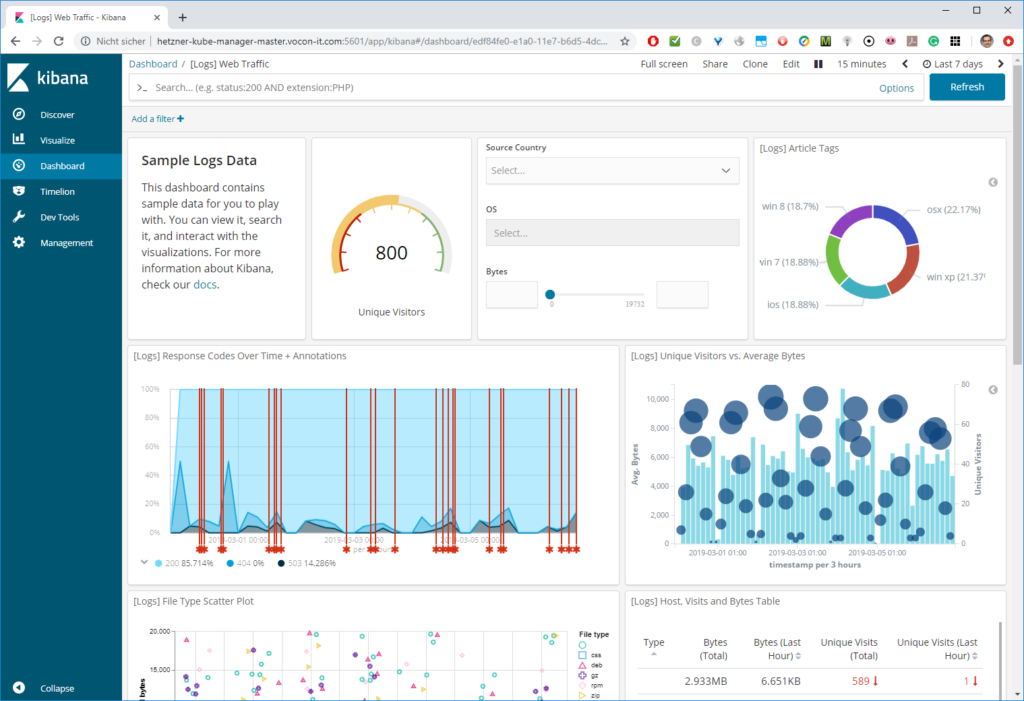
Step 6: Permanent Access of the Service
For permanent access, other ways of access need to be established. In a simple situation with a single node kubernetes „cluster“, the (IMO) simplest way is to adapt the service from Cluster IP to HostPort:
kubectl -n elasticsearch edit svc kibana-v1
The editor will open and we can manipulate the lines that are shown in blue below:
# Please edit the object below. Lines beginning with a '#' will be ignored,
# and an empty file will abort the edit. If an error occurs while saving this file will be
# reopened with the relevant failures.
#
apiVersion: v1
kind: Service
metadata:
creationTimestamp: "2019-03-06T20:28:33Z"
labels:
app: kibana
chart: kibana-1.1.2
heritage: Tiller
release: kibana-v1
name: kibana-v1
namespace: elasticsearch
resourceVersion: "1589061"
selfLink: /api/v1/namespaces/elasticsearch/services/kibana-v1
uid: 69a48971-404e-11e9-ab19-9600001bfa15
spec:
clusterIP: 10.99.174.220
ports:
- port: 5601
protocol: TCP
targetPort: 5601
nodePort: 30000 <----- add this line
selector:
app: kibana
release: kibana-v1
sessionAffinity: None
type: NodePort <----- change from ClusterIP to NodePort
status:
loadBalancer: {}With that, the service can be accessed permanently on port 30000 of the IP address of the kubernetes node:

Note that the NodePorts need to be in the range 30000-32767. If you desire to use standard ports like 5601, check out this blog post for an example how to expose services on HTTP or HTTPS via an NginX-based Ingress solution. The latter solution can handle services on a Kubernetes cluster.
Summary
In this article, we have learned, how easy it is to deploy a Kibana server on Kubernetes via Helm. We just had to manipulate the ElasticSearch URL and the external Port. We also have shown how to access the service via Kubernetes port-forwarding (temporary solution) or via a simple node port configuration with a high TCP port beyond 30.000 (persistent solution). Better, NginX-based solutions are found here.
I don’t think the title of your article matches the content lol. Just kidding, mainly because I had some doubts after reading the article.